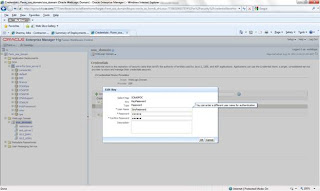This Article will teach you how to Import Client Certificates in SOA 11g
Solution 1:
-Djavax.net.ssl.trustStorePassword=welcome1
Solution 1:
Steps:
- Download client certificate from Mozilla or IE,name it as gmail-smtp.cer
- Open command prompt and Import this Certificate into your JDK certs file using keytool
- Create new keystore and name it myykeystore.jks using blow command
- Import your certificate into mykeystore.jks keystore.
- Edit C:\Oracle\Middleware\user_projects\domains\base_domain\bin\setDomainEnv.cmd.search for -Djavax.net.ssl.trustStore text in the file and replace with
-Djavax.net.ssl.trustStorePassword=welcome1
- Open Admin Console and modify the keystore for SOA server.Click on Change button and select the custom Identity and java standard trust from dropdown.
Custom Identity Keystore:C:\Oracle\Middleware\wlserver_10.3\server\lib\mykeystore.jks
Custom Identity Keystore Type: jks
Custom Identity Keystore Passphrase: welcome1
Confirm Custom Identity Keystore Passphrase: welcome1
Restart SOA server and then test.
Solution 2
- Obtain security certificate from SFDC to connect to SFDC services (e.g. sfdc-client.cert).
- Import certificate obtained from SFDC into keystore
- /xgsoadv4a/oracle/fmw/java/bin/keytool -import -alias proxy.salesforce.com -keystore SFDCKeyStore.jks -file /home/soaadmin/temp/sfdc-client.cert
- Remove the following entry from domain's setDomainEnv.sh (<domain_home>/bin/setDomainEnv.sh) -
- -Djavax.net.ssl.trustStore=${WL_HOME}/server/lib/DemoTrust.jks .
- Login to the Fusion Middleware Control console (i.e. "http://WLserver:port/em") . Navigate to Farm_<domain>/SOA/soa-infra". Right-click on "soa-infra" on the left pane. Select "SOA Administration --> Common Properties", click the hyperlink at the bottom for "More SOA Infra Advanced Configuration Properties".
- Find the entry for KeystoreLocation - and provide the path to the keystore that contains CA Certificates. Click on Apply.
6. Add
credential entry to allow BPEL to open the keystore file. Navigate to
"WebLogic Domain/<domain name>". From pulldown menu, select
"Security->Credentials". Add a new map called
"iClickSFDC" and add two new keys inside that map (default password
is changeit):
|
Key Name
|
Type
|
User Name
|
Password
|
|
KeyPassword
|
password
|
KeyPassword
|
<password>
|
|
KeystorePassword
|
password
|
KeystorePassword
|
<password>
|
7. Restart
webLogic domain servers.