SOA Suite 11g has a provision for sharing SOA artifacts through MDS – Meta Data Store. This facilitates greater re-use of SOA artifacts such as XML Schemas, EBMs, WSDLs, Fault Policies, Rule repositories and Service Data Objects (SDOs) . You can configure MDS as file-based or database-based.
Create directory structure under apps folder. In my case, I’ve created folder structure JDEV_HOME/integration/seed/apps/myproject/xsd/ to store XML schema files. This ideally should match your schema structure.
1. First you go to your local 11g Jdeveloper installation folder. In my case it is C:\OracleFMW\Middleware\jdeveloper\integration folder .You can see seed folder , If not create a seed folder.
2. Now create folder with name apps under seed.
3. Under apps you can create your folder structure to place all your XSD, WSDL files like apps/xsd/employee.xsd etc.
4. Create MDS connection in jdeveloper as below.
New -> Connections -> SOA-MDS Connection
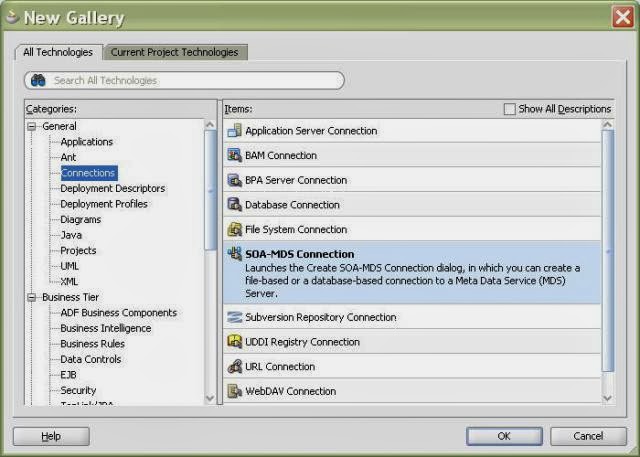
5. The SOA-MDS connection can be created in two ways. One is File Based MDS and other is Data Based MDS.
6. In Create SOA_MDS Connection window, select File Based MDS as Connection Type for file based MDS connection, we will point to the local folder in our system where all the WSDL and XSD files are placed as shown below. So when we use the wsdl and xsd files in the project, they will be referred from the local system.
7.Click OK. Now the File Based MDS connection is created.
New -> Connections -> SOA-MDS Connection
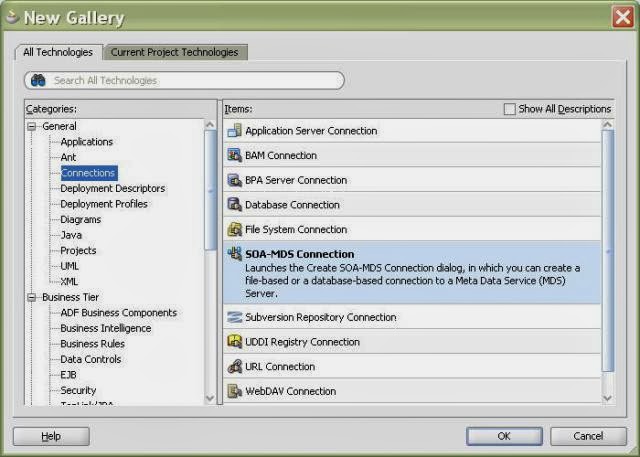
5. The SOA-MDS connection can be created in two ways. One is File Based MDS and other is Data Based MDS.
6. In Create SOA_MDS Connection window, select File Based MDS as Connection Type for file based MDS connection, we will point to the local folder in our system where all the WSDL and XSD files are placed as shown below. So when we use the wsdl and xsd files in the project, they will be referred from the local system.
8. Lets see how to create DB based MDS connection. In Create SOA_MDS Connection window, select DB Based MDS as Connection Type for file based MDS connection.
10. Click OK. Now the DB Based MDS connection is created.
Deploy MDS repository to Weblogic Server
First, we need to create JAR file bundle to include schemas,WSDL's we need. Then we need to include this jar file into a SOA bundle that can be deployed to the SOA Server.
In JDeveloper Create Generic Application - MediatorMetaData
Right click on MediatorLib and select New –> Deployment Profile –> JAR File
Enter mediatorlib as the deployment profile name.
Right click on MediatorMetaData application and select Deploy –> New Deployment Profile. Select “SOA Bundle” as Profile type.
In JDeveloper, under Application resources expand Descriptors/ADF META-INF and open adf-config.xml.














