Download the installer and unpack the files and move the files from Disk2 to Disk1, otherwise the installation won’t complete.


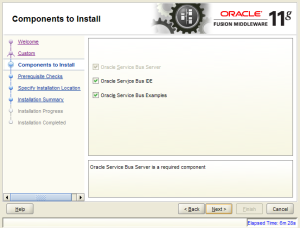
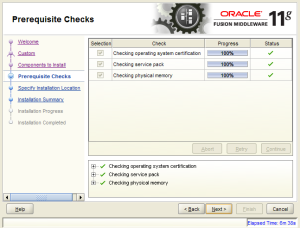
Select the middleware home and we will create the new Oracle Service Bus Home in there.

Configuration Wizard
See this (2.10 Oracle Service Bus Domain Configuration Scenarios) overview to decide what the best infrastructure scenario is for your case. Since it’s my development machine i choose to reuse the SOA Suite domain to extend it with the Oracle Service Bus components. For this i won’t need an extra Weblogic domain.
I selected the Single Domain, since it will be installed on my dev machine. For production Oracle advises to use the All Domain Topologies. In that case Oracle Service Bus will be running in a seperate managed server (just like soa_server1 and bam_server1).
By default the credentials for the SOA Suite Components are already configurated correctly, we only need to change the ‘OSB JMS Reporting Provider’ component.
And we’re done.
Oracle Service Bus Console
http://localhost:7001/sbconsole (new Weblogic login screen)


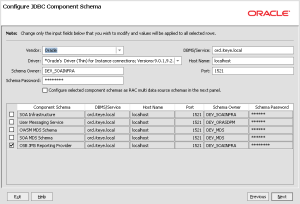

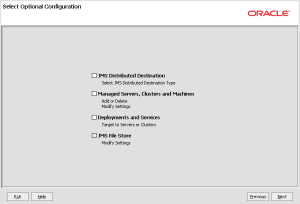


Hi Sudhakar,
ReplyDeleteIt is Very nice :-) and helpful to the beginners.
It will be good if you make it into parts, instead of creating single post.
Regards,
Mohan Batta